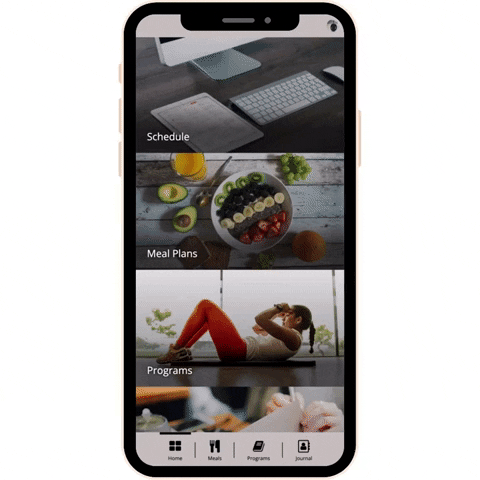How To Use The Membership App
On this page, you'll see a series of short videos that will loop and give you basic instructions on how to navigate the mobile app.
scheduling Your First Class
See in this short video how to access the upcoming schedule and RSVP for your first class. Once you've reserved your spot you'll be able to check-in to the class as well.
If you are attending a virtual class, when it comes time to check-in you'll see a button in your Membership app to launch the Zoom application from your desired device. No need to exit the app or open Zoom separately. Our new app takes care of all the connections for you!
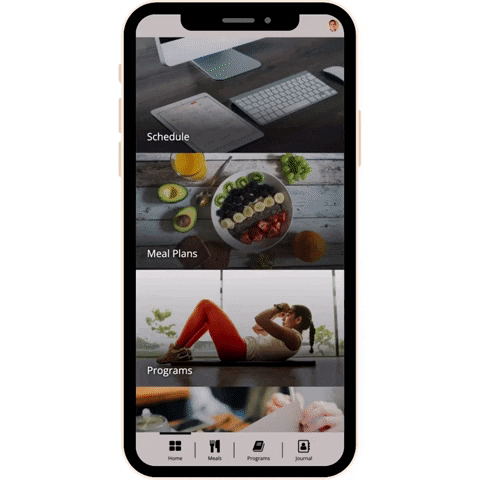
SETTING UP YOUR MACROS
In your mobile app under the nutrition section, you'll see how to access and set up your macronutrients. This will take you through a simple 7-step process that will ask you questions to identify based upon your goals how much food you should be eating each day.

Selecting a meal plan
Once you've created your macros you'll be able to select a meal plan. Depending on your membership and admin settings you may or may not have access to select your own plan and/or edit it.
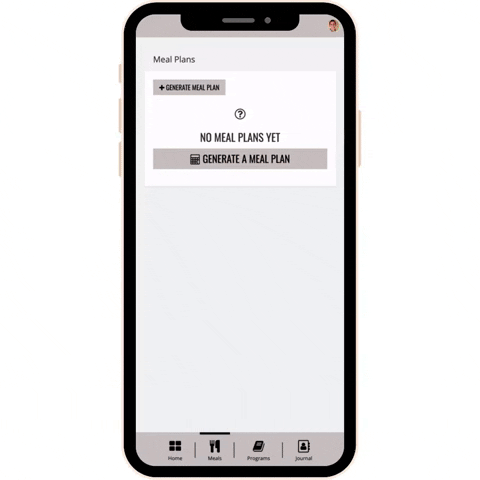
Workout programs & Tracking
If you are assigned a workout program here is how you'll access it, track your progress, and navigate this portion of the app. Depending on your membership level you may or may not have access to the programs area.
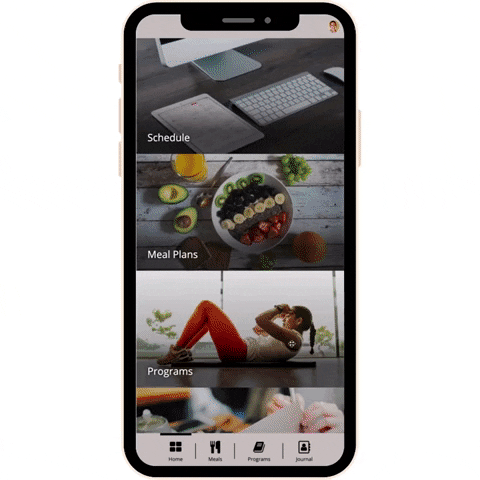
ACCESSING YOUR MOBILITY LIBRARY
When you click on Mobility in your mobile app you'll have the option to take the mobility assessment, or you can just access the mobility library. Within the library you'll be able to select an area of the body you may be having trouble with or just want to work on. Once you're inside you'll see guided videos on how to work on that specific body part. Each video is between 10-20 minutes.
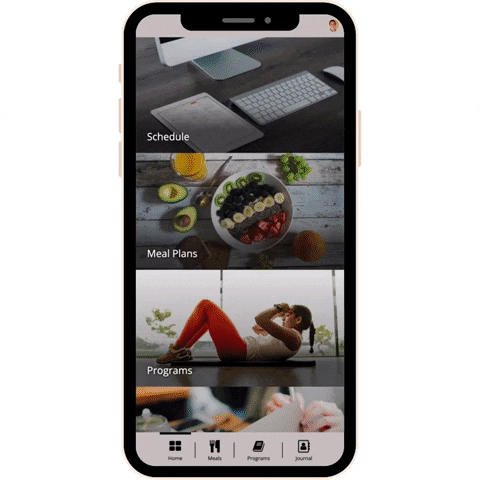
Adding progress Photos
From your mobile app, you'll have access to add before and after photos from your device of choice. Remember we default to only allowing photos every 4 weeks.
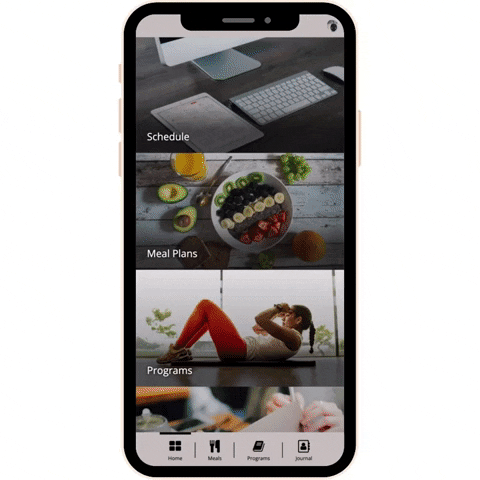
LOGGING YOUR WOKROUTS, MAXES, AND MEASUREMENTS
From this short video, you'll see how to access your online mobile journal. Here you'll be able to add workouts, track your maxes, add measurements, as well as take notes in our open text submission field. You can also back-date journal entries as well.